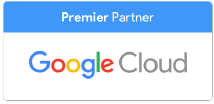Google Drive offers businesses a secure and reliable cloud storage option that outperforms alternatives like Dropbox and OneDrive. Business and Enterprise editions of Drive feature limitless cloud storage at an affordable price, giving owners and admins more power over their data.
Not only is Google Drive a vital tool for modern businesses, but it’s one of the most versatile tools available, boasting a wide variety of features that often go unnoticed or under appreciated by users. Here are just a few of the cool things you didn’t know you could do with Drive.
1. Drive users can edit Microsoft Office files
Many businesses still haven’t made the jump to G Suite, and so are still bound to using Microsoft Office for their productivity needs. Thankfully, Google Drive has made it easy to bridge this technological gap with full Microsoft Office integration.
Drive users can open, edit, and save Microsoft Office files in Google apps like Google Docs, Sheets, and Slides. You’re also able to quickly comment on Office files in Google Drive using the preview feature, and edit Office files in Drive without converting them with the Office Editing for Docs, Sheets & Slides extension for Google Chrome.
2. Add-ons provide easy file encryption
Keeping your business data safe is crucial to the success of your business - if your data falls into the wrong hands, there’s no telling what kind of trouble might arise. The Secure File Encryption extension for Google Drive is designed to keep your data encrypted at all times, providing bank-grade encryption of AES256 that encrypts your files on the go, decrypting them during download. You can also choose to encrypt file names to eliminate the possibility of even the smallest data leaks.
3. Do more with PDF files
PDF files can be very annoying to work with, especially when you’re trying to edit them like conventional documents. Google Drive alleviates many of your PDF-related woes by letting you easily edit PDF files within Google Docs. All you have to do is upload your PDF into Drive, right-click the file, and select “Open with - Google Docs”. This will convert the PDF to Google Docs format, allowing you to edit and change elements of the PDF that wouldn’t have been possible without Drive. When you’re done, you can even choose to download your newly edited file as a PDF.
Alternatively, you might just want to mark up a PDF without the commitment of converting it and fully editing the file. This is useful in situations where the PDF in question isn’t formatted to be fillable or interactive but requires signing or minor markups, leaving you with few options. Google Drive allows you to do exactly this with Kami Extension - PDF and Document Annotation, an extension that allows you to easily fill in and sign PDFs. You can also use the Lumin PDF editor, which lets you effortlessly edit, sign, and highlight PDFs. All you have to do is right-click the file in question, and select “Open with” and then choose your prefered PDF editing extension.
4. Store older versions of Drive files
Having access to a file’s full version history is an invaluable asset to businesses everywhere, ensuring that you have a backup or reference for any file. This can help you in situations where something has recently been irreparably changed or the vision for a file has been altered, forcing you to go back to the original.
Drive users can access version histories for all their stored files by right-clicking on a file and selecting “Manage versions”, where you can upload new versions of said file, or download older versions of the file. Keep in mind that version histories are stored for only 30 days (or after 100 older versions have been saved) unless users select “Keep Forever” in the file’s context menu.
5. Scan documents with your smartphone
If you don’t have the Google Drive app installed on your smartphone, you’re going to want to do so immediately. Using the Drive mobile app, you can instantly scan documents like receipts and bills and save them as PDFs into your Google Drive. The app gives you control over the scan area of the document, ensuring that you capture all the important information the first time around.
Multi-page scanning is also made easy with the app, giving you the option to scan another page without exiting the document scan tool. To make the process easier, you can add the scanning tool to your home screen as a shortcut by dragging the “Drive scan” Android widget onto your screen.
UpCurve Cloud can help your business stand apart from the competition and harness the power of Google Drive, offering your team unlimited storage and unmatched cloud security. To find out more about how our expert team can seamlessly implement and integrate cloud-based solutions like G Suite into your workplace, contact us today.
Contact Us to Learn More about Transforming Your Business