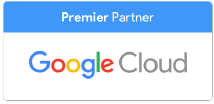One of the best arguments against using Google Docs for many people and businesses has been the inability to work with Microsoft Word's 'Track Changes' function. 'Track Changes' in Microsoft Word shows edits made to a document so that the person you are submitting the document to can understand what has changed, and can accept or reject your edits either all at once or piece by piece. 'Track Changes' did not integrate with Google Docs when a Microsoft Word document was uploaded to Google Drive, so all edits would be lost and it made more sense to work outside of the Google ecosystem.
In addition, the ability to track changes on Google Docs themselves was restricted to comments, which didn't allow document editors the option to merely accept changes “ they would have had to go in and type them themselves or ask the original author to make the changes based on their comments.
All of that changed in July 2014 when Google introduced full 'Track Changes' integration with Google Docs and the ability to add 'Suggested Edits' to Google Docs for easy collaboration in real time. Suggested Edits now also show up as 'Track Changes' markup if a Google Doc is downloaded as a Word document.
How Google Docs and Track Changes Integrate
When you upload a Word document with Track Changes items, the Track Changes become Suggested Edits in Google Docs. Anyone with commenting access to your document, which is easily granted, can accept or reject your edits to the document.
Making Suggested Edits
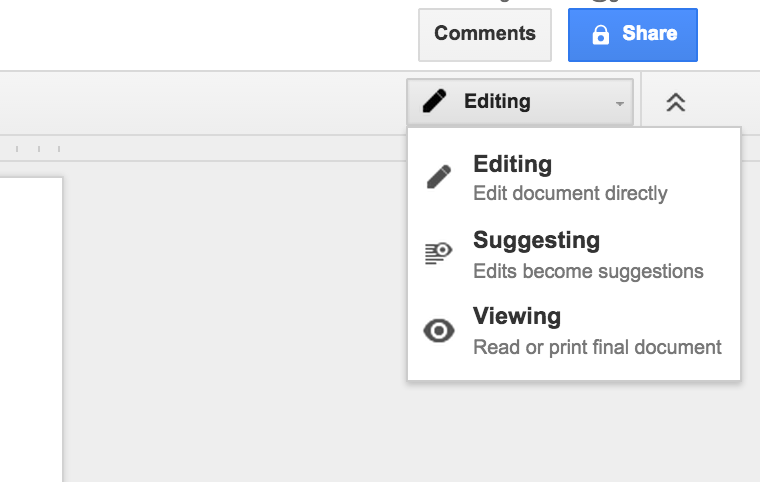
To make tracked edits in Google Docs, pop open the 'Editing' menu at the top right hand corner of your document. Your Google Doc now functions exactly as a Word Doc when you turn on 'Track Changes' You can see who made the change, when they made it and what the change was, just as you can in Word. Additionally, if you save the document in Word format, these changes will show up in the offline document as Tracked Changes in Word.
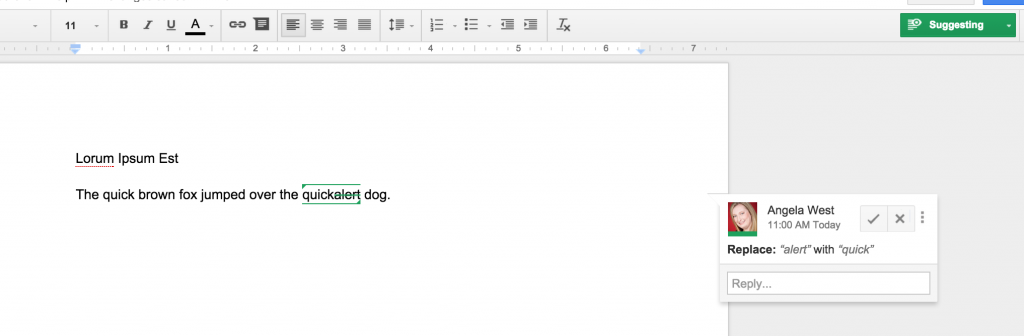
Revision History
Google Docs improves on Word with the Revision History feature. With Word, there is no simple way to go in and see all changes made by a document in the past, who made them and when. Google Docs lets you do this with Revision History, which is easily accessible from the 'File' menu. This is immensely helpful when dealing with a document that multiple team members are working on at once and streamlines collaboration.
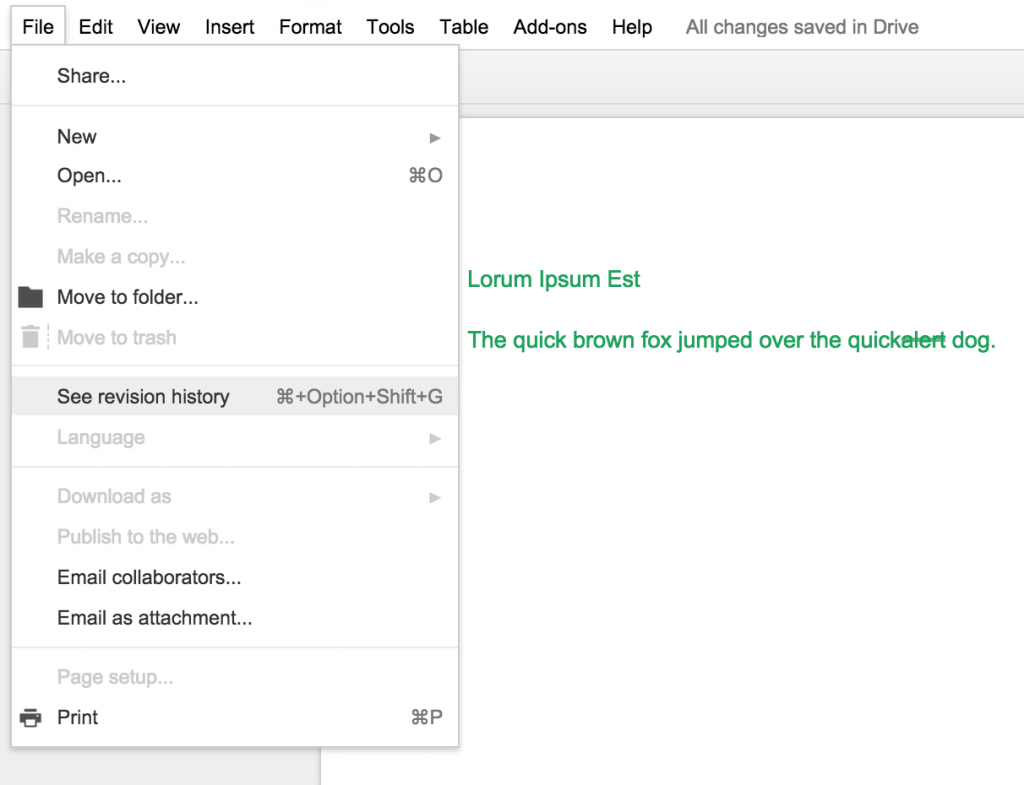
It is now possible to use Google Docs with the collaborative functionality users were used to in Word, without the need to pass documents back and forth by email. Using Google Docs for collaborative changes actually gives you another leg up on Word by always showing the most recent version of a document; in the email back-and-forth days, it was easy to mistake an earlier document version for the final and send it off, leading to an interruption in workflow.
There are no excuses left to not work with Google Docs as your main file editor ' Google has improved significantly on Word's 'Track Changes' feature with the ability to see all revisions, and translates all of the Suggested Edits back to 'Track Changes' for your collaborators who do not use Google Docs.
Contact Us to Learn More about Transforming Your Business