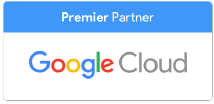Google Docs has opened us up to a whole new world of collaboration, but you may find yourself asking, what if I’m working with more than words? Can I share and organize my data, too?
Never fear! The G Suite also has Google Sheets, which functions similarly to Microsoft Excel, while also allowing for the teamwork magic that Google’s interface provides.
Making the Switch
Just like you can keep all of your old Word files in Docs, you can still use and access your old Excel files with Sheets. The process is the same. Save your Excel files to Drive, and then open with Google Sheets.
Alternatively, you can also use the Office Editing extension from Google Chrome if you would rather edit Office files from Drive without actually converting them. You can even save the file to Drive and choose to open it with an Office program so that you can still have all your files in one secure location.
Saving all your files to Drive means that you don’t have to carry around a specific device or flash drive to access the spreadsheets you need. Drive can be accessed from anywhere with internet, and even offline in some cases. Does the boss need a spreadsheet before noon? Does the boss also use Microsoft Office instead of Docs? No problem, you’ll still have the files required at your fingertips.
Formatting
All of the customization features from Excel can be found in Google Sheets, too. And just like with Docs, the icons are similar and fairly straightforward. I find this to be especially helpful for those of us who don’t work with spreadsheets often, but still like a nice table or chart every once in a while. There’s no guessing what the buttons do, and on the off chance that there is, you still have that handy-dandy “undo” button.
Additionally, you’re still able to create charts and spreadsheets, and even collect survey results in a Google Sheet if you also use Google Forms.
You can work with cells, columns, and rows just like you would in Excel, with all of your changes saved automatically and backed up to Drive. If needed, you can even make a copy or download as an Excel file for those coworkers that haven’t let Office go quite yet.
Functions & Formulas
One of the most important and convenient uses for any spreadsheet software is automatically integrating functions and formulas to make summarizing data even simpler. Fortunately, all of the functions you find in Excel can also be found in Sheets.
Google will also automatically suggest formulas as you work, or you can create custom functions with Google Macros. There are also some charts, graphs, and summary statistics you can access instantly, similar to templates you might find on a word processor.
Collaboration
Sheets has all of the collaborative features of Docs, structured in a similar way. You can share your Sheet with others and select what kind of access they can have. You decide whether they can edit and comment, just comment, or just read the Sheet.
You can leave comments and respond to the comments of others with ease, while also working on the sheet in real time. More than one team member can work on the sheet simultaneously, and you can easily see who made what changes and when. This means no crowding around the same screen or waiting for Johnny Coworker to finish his chart before adding your table. Everyone can work at their own pace and on their time, with easy access to the Sheet
Making Spreadsheets Bearable
When I first learned to use Excel, I was constantly confused. Spreadsheets constantly intimidated me, and I avoided them as much as possible. It wasn’t until switching to Google Sheets that spreadsheets became less daunting to me, with clear instructions and functions, and easy ways to find help from friends if I needed it.
Whether you love spreadsheets or dread them, Google Sheets has a way of making them less complicated so that whether you’re sharing among analysts or amateurs, everyone can navigate with ease
Contact Us to Learn More about Transforming Your Business