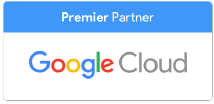Imagine this: you’ve got a big group presentation coming up. You turn to your trusty friend, a favorite of schoolkids and business people alike: PowerPoint. You choose a template, spend hours customizing your slides with great animations and clip art, and send it to your teammates to add their portions too.
But what’s this? During the practice run of your presentation (Because we all definitely practice, right?) You look up during your piece to appreciate your work, perhaps make a gesture. Suddenly, you realize: that’s not the pristine and whimsical slide you so carefully crafted! Your teammates have made changes, not to mention your office only has an older version of the software and reformats just about everything.
Situations like these are common in boardrooms and classrooms across the nation, but there’s a newcomer in town to save the day. Its name is Google Slides, the present subject of our New User Guide series as we explore the advantages of G Suite.
Switching to and Converting from PowerPoint
Just like with Docs or Sheets, Google Slides makes it possible to save and convert your old PowerPoint files. You can choose whether to convert them to Slides or simply save them to Google Drive as PowerPoint files. If you convert a file, you can easily convert it back again for those coworkers who still prefer PowerPoint.
It’s also possible to open PowerPoint files directly in Google Drive without installing Office, so you can enjoy the benefits of Drive’s back-up even when the file isn’t the same format.
Formatting
The controls and interface of Google Slides are incredibly similar--and in some cases more straightforward than Microsoft PowerPoint. All of the usual functions like adding, deleting, and duplicating slides are ready and waiting for you.
Does your company have a standard template they like to use? Did you notice Coworker Johnny’s presentation looked particularly stylish? Fortunately, you can upload themes and styles if they’re not on Slides already.
Just click Import Theme, choose the file of the presentation you’ve been coveting, click Select, and then import the theme. A similar process is in place to import slides from other presentations and to insert images.
If you need some fresh ideas, you can check out the Explore feature to see what inspiration Google has to offer.
Collaborating
The amazing collaboration functions you find in Docs and Sheets are also there for you in Slides. Multiple people can edit the presentation at once, and you can even access a version history to see who has made what changes, and when. You can also leave comments on slides and assign tasks to teammates by tagging them in your comments.
This results in a remarkable consistency, even for those dreaded group presentations. The last time I used Slides for a group presentation, I could see that one of my classmates had already chosen a theme. Though the theme wasn’t what I had in mind, I was able to format my slides to be the same color scheme and as theirs while still formatting my content the way that I had imagined it.
I also had the chance to go over the entire presentation to correct any distracting aesthetic inconsistencies while my classmates were entering their own slides at the same time. I could even tell who was still working on their slide the morning before class. Needless to say, we aced that presentation.
Presenting
Presenting a Google Slideshow is similar to presenting a PowerPoint, except you don’t have to fumble around with a flash drive or expose your e-mail inbox to the entire room. All you have to do is sign in to your Google account to access the Slideshow.
There are also some cool functionalities that are unique to Google Slides, like the ability to allow your audience to submit or vote on questions during a presentation. There’s also a laser pointer function you can use without actually bringing your own laser pointer.
Slide On!
It’s got all the power of PowerPoint with the collaborative magic and friendly interface of the G Suite. Tackle your next presentation with confidence, knowing you haven’t let quality and consistency slide.
Contact Us to Learn More about Transforming Your Business