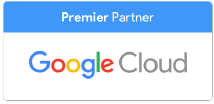File ownership in Google Workspace can be a complicated and sometimes messy thing. Unless changed by a Google Workspace administrator, files are generally owned by the user who created them in the first place. This makes it impossible for other users to move files or transfer ownership, meaning that if somebody leaves your company, those files can be lost along with their Workspace account unless proactive measures are taken.
When Google introduced Shortcuts to make it easier for users to find files owned by others, this didn’t solve important files that potentially face permanent deletion if a user’s account is terminated. Thankfully, there are ways around file ownership issues in Google Workspace. Shared Drives are a very useful way to ensure that files aren’t lost even if user accounts are, ensuring that everybody within a shared drive can find and view important files.
How are shared drives different from My Drive?
One of the reasons why shared drives aren’t quite as popular is that the benefits of using a shared drive might not be as apparent as simply using the immediately visible My Drive. Much like My Drive, shared drives can hold just about any file and can be used with Drive for Desktop (though not with Backup and Sync). They function just like a standard Google Workspace Drive, but with one main difference - rather than individual users owning files in the drive, they’re all owned by the organization.
Since the organization owns all files in a shared drive, there’s no risk that they’ll be accidentally lost if a user leaves your organization. Users are free to move files onto a shared drive, and Admins can move entire folders into a shared drive. With the shared drive, users with Manager and Content Manager level access can move files and folders, with all other users can view and access files. Each shared drive has its unique trash section, with only Manager and Content Manager-level users can delete files or folders.
One of the most significant benefits to using a shared drive is that all users get to view the exact same file set (unless files are set to be shared with a specific permission level), keeping everybody in the loop and ensuring that all users have access to everything they need. This makes it far easier to keep content organized and accessible to all relevant users but makes it very important for users to share content responsibly, as sensitive information in a shared drive will be accessible by anybody within an organization’s shared drive.
Moving files to a shared drive
If you want to gain ownership over important workplace files instead of shortcuts, shared drives are the best way to retain access and ensure their continued integrity. Moving content to a shared drive is simple - create the shared drive and decide who will move the desired files to the new drive. Administrators can move existing files and folders to a shared drive, or individual users with Edit access to a file can move them over as long as the file owner is a member of the shared drive (unless the account has been suspended by an admin, in which case Edit permissions are sufficient).
Both options can be initiated from within an Admin account, where administrators can quickly move files and folders they have Viewer access (or higher) to. Simply drag and drop files and folders from My Drive into the shared drive folder, accept the confirmation request, and wait for the migration to be completed.
If you’d like to let users move their files to a shared drive, head over to the Google Admin console, navigate to Migration Settings, then “User options”, and select “Allow users to migrate files to shared drives”. Once this has been done, users with access to the shared drive can begin migrating their files over to the shared drive, ensuring that everybody within the organization can have permanent access to important files, regardless of the owner’s Google account status.
When it comes to simplifying file ownership issues in Google Workspace, shared drives are the easiest answer to guaranteeing that important content is retained permanently - even if user accounts are suspended, or users leave your company. With shared drives, you’ll never have to worry about losing important files ever again.
Your organization can make the most out of shared drives by consulting a trusted Google Cloud Premier Partner like UpCurve Cloud. Our team of experienced Google certified deployment engineers, trainers, and consultants can help ensure that your business has instant access to all of its files and content, no matter what happens. To find out more about how the team at UpCurve Cloud can help your organization get started with shared drives, get in touch with us today.
Contact Us to Learn More about Transforming Your Business