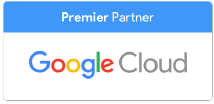Gmail has a new look, designed to streamline and simplify how you interact with apps like Meet and Chat from your inbox.
Now available for all Gmail users, the spruced-up interface isn’t a huge change, but anyone with a busy inbox will appreciate how it tidies up integrated apps to keep things more organized.
What’s changing?
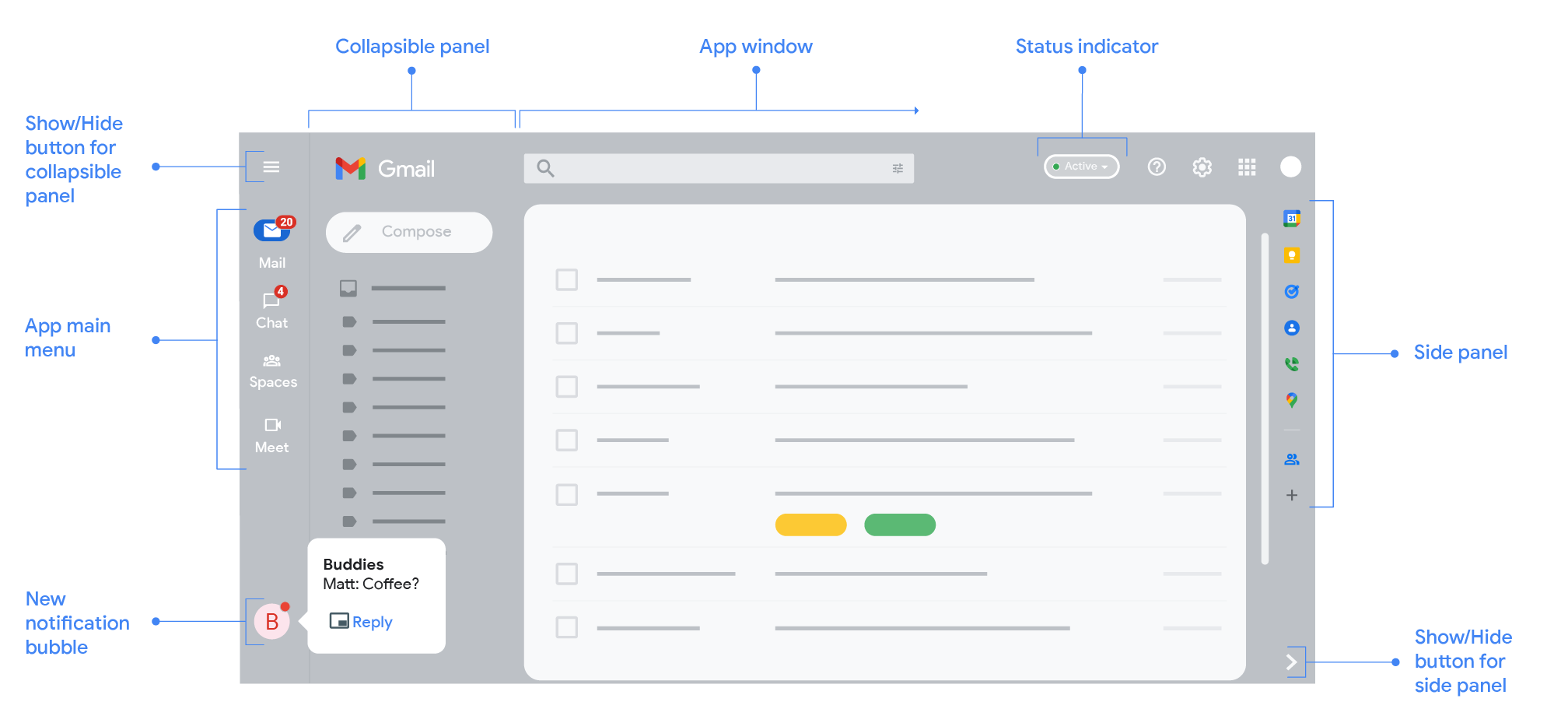
The Mail, Chat, Spaces, and Meet buttons Gmail users are already familiar with have now been moved into their own left-side menu in a collapsible panel you can show or hide by clicking the menu bar at the top.
You can navigate between the apps by hovering over the icon to bring up a quick preview or clicking through to see the app’s interface appear in full screen.
New Chat or Space messages will appear in pop-up notification bubbles. Again, you can hover over the icon for a preview of the message or click through to have it appear in a new window where you’ll be able to reply.
The main advantage of the new UI is its pared-down look. If you hate a messy workstation, you’ll love the way it clears the clutter, making the apps more visible and accessible but less distracting.
Customizing your apps
Of course, not everyone uses the same tools, and not everyone needs access to them from their inbox. Google lets you customize your menu, so you have the apps you need at your fingertips but can ditch the ones you don’t.
Navigating through the Settings menu, go to ‘Apps in Gmail’ and click ‘Customize.’ Select the apps you want, and hit ‘done’ when ready.
Chat notification bubbles are proving too distracting? You can turn these off from the status bar in the top right of your screen. Click the dropdown arrow and select ‘Chat notification settings’. In this window, you can disable chat notifications, change notification sound, block accounts, and set email notifications.
How do I go back to the old Gmail?
Google is currently rolling out the new Gmail interface to all users, with the change happening automatically. If you need more time with the original interface before making the switch, it’s easy to keep the original.
Just click the settings button (a cog symbol on the top right of the screen) and hit ‘Go back to the original Gmail view.’ You can also use the settings menu if you haven’t got the new UI yet and want to try it out by clicking ‘Try out the new Gmail view’.
The ability to switch back and forth may not be around for long, but it’s a helpful tool for those who aren’t ready to make the transition yet.
As a Google Cloud Premier Partner, UpCurve Cloud has helped hundreds of organizations get to grips with Gmail and other Workspace tools. Our team of engineers, consultants, and technicians are highly-experienced in applying Google’s cloud-based solutions to real-world office environments. Get in touch today to find out how you can leverage the cloud to build an effective and productive tech stack.
Contact Us to Learn More about Transforming Your Business